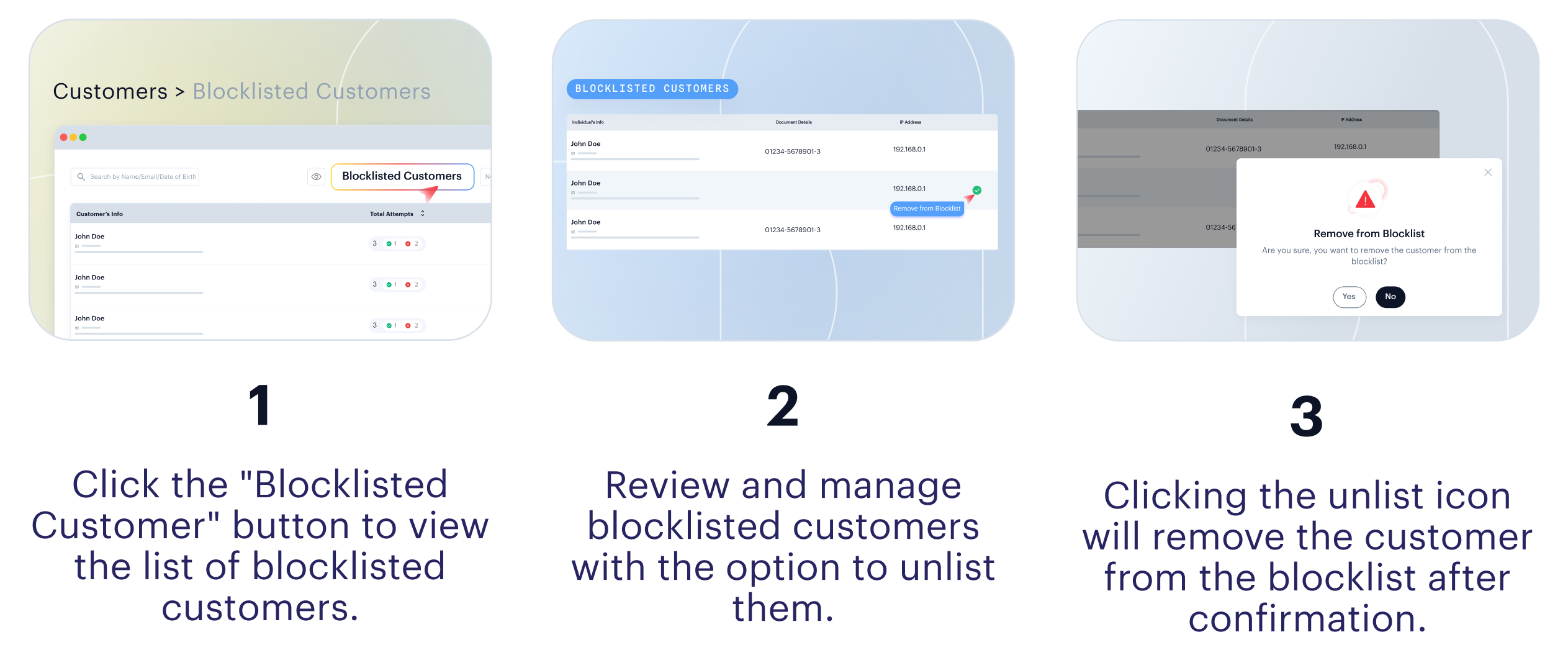Blocklist Customer
How It Works?
Introducing our latest enhancement in fraud prevention, the new Blocklisting feature empowers merchants to proactively safeguard their operations. This tool allows merchants to identify and blocklist fraudulent customers and bad actors, effectively preventing bad actors from progressing through verifications and ensuring a secure business environment.
Blocklist Customer from Customers Listing
Merchants can blocklist a customer from the customers section by following simple steps:
- Navigate to Customers Listing: Go to the Customers section and Hover over the customer you want to blocklist.
- Initiate Blocklisting: Click the blocklist🚫 icon to begin adding the customer to the blocklist.
- Confirm and Blocklist: Click the "Blocklist" button to add the customer to the blocklisted database.
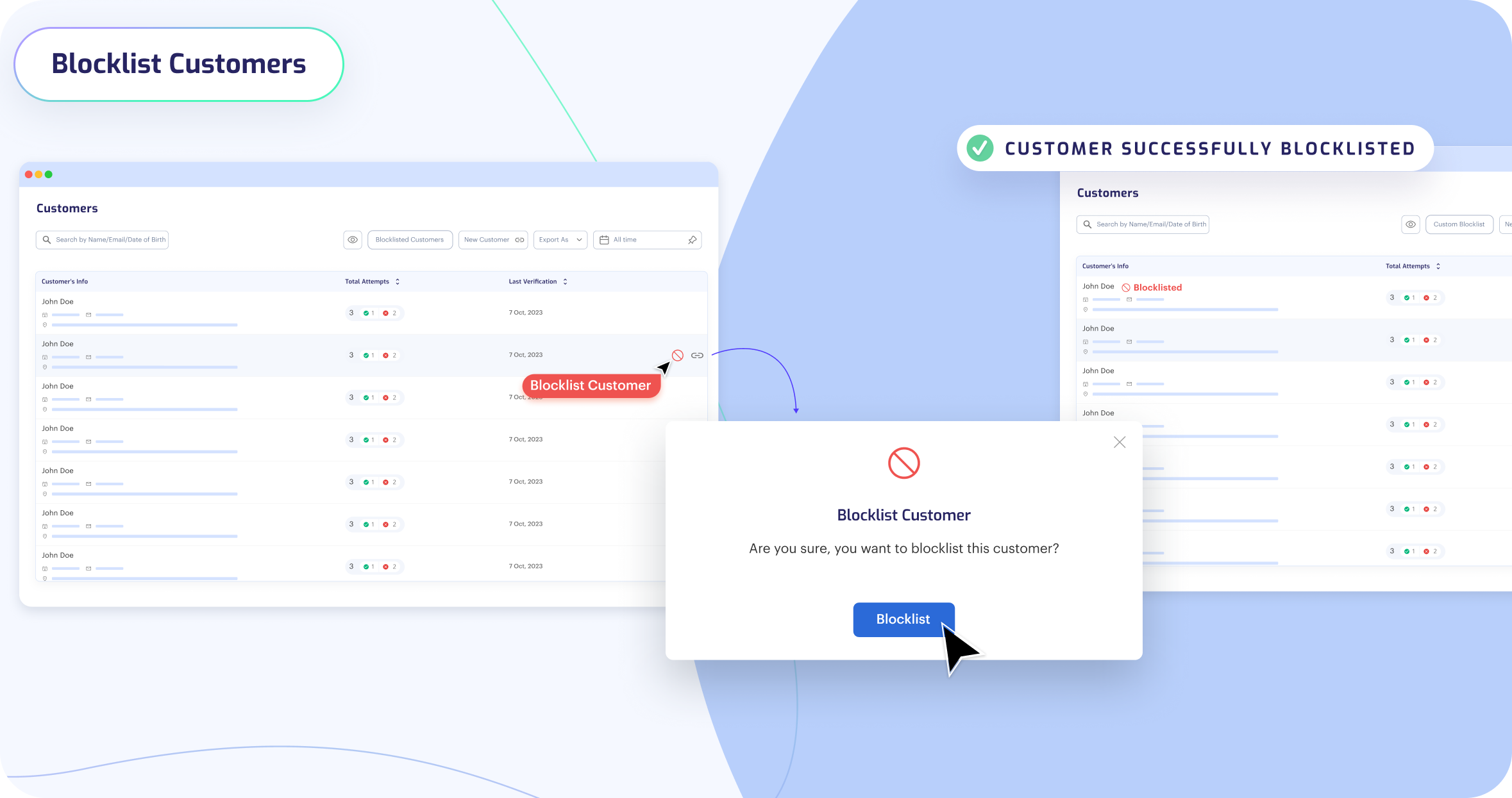
Blocklist Customer from Report Section
Merchants can blocklist a customer from the report section by following simple steps;
- Navigate to the Reports Section: Open the verification report of the customer you want to blocklist.
- Initiate Blocklisting: Click the blocklist🚫 icon to begin adding the customer to the blocklist.
- Select Blocklist Data: Choose the customer details to blocklist. (Document Details, IP Address, Country).
- Confirm and Blocklist: After selecting the details, click the "Blocklist" button to add the customer details to the blocklisted database.
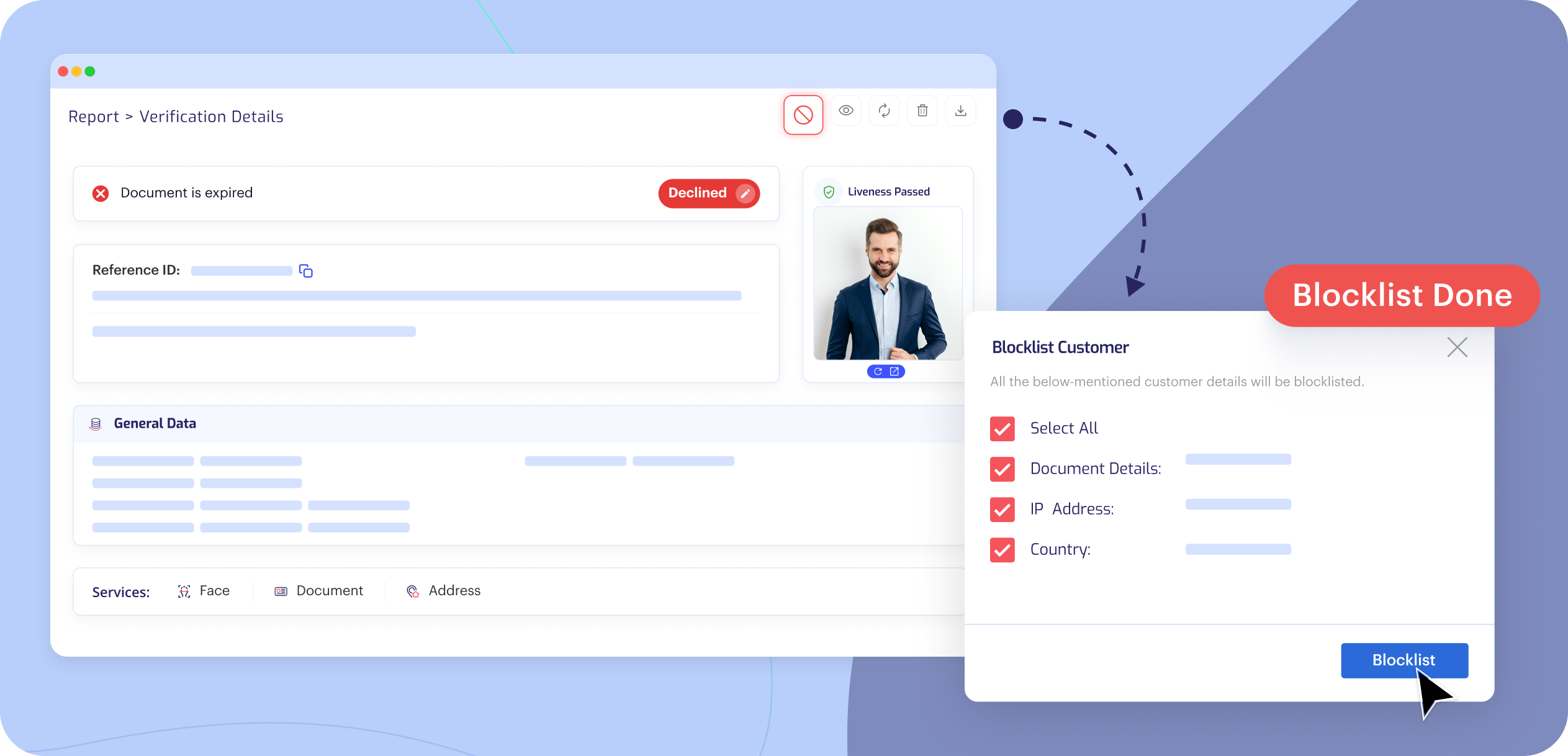
Custom Blocklist Customers
Merchants can also blocklist customers by providing their unique details. Here is how it works:
- Navigate to Custom Blocklist: Go to the Customers section > Blocklisted Customer > Custom Blocklist.
- Provide Customer Details: Merchants can enter customer details either manually or via bulk upload:
- Individual Blocklist: Merchants can manually input specific details for blocklisting, such as document number, email address, etc.
- Bulk Upload: Merchants can upload a CSV file containing the customer details they wish to blocklist.
- Confirm and Blocklist: After entering the details, click the "Blocklist" button to finalize adding the customer to the blocklist database.
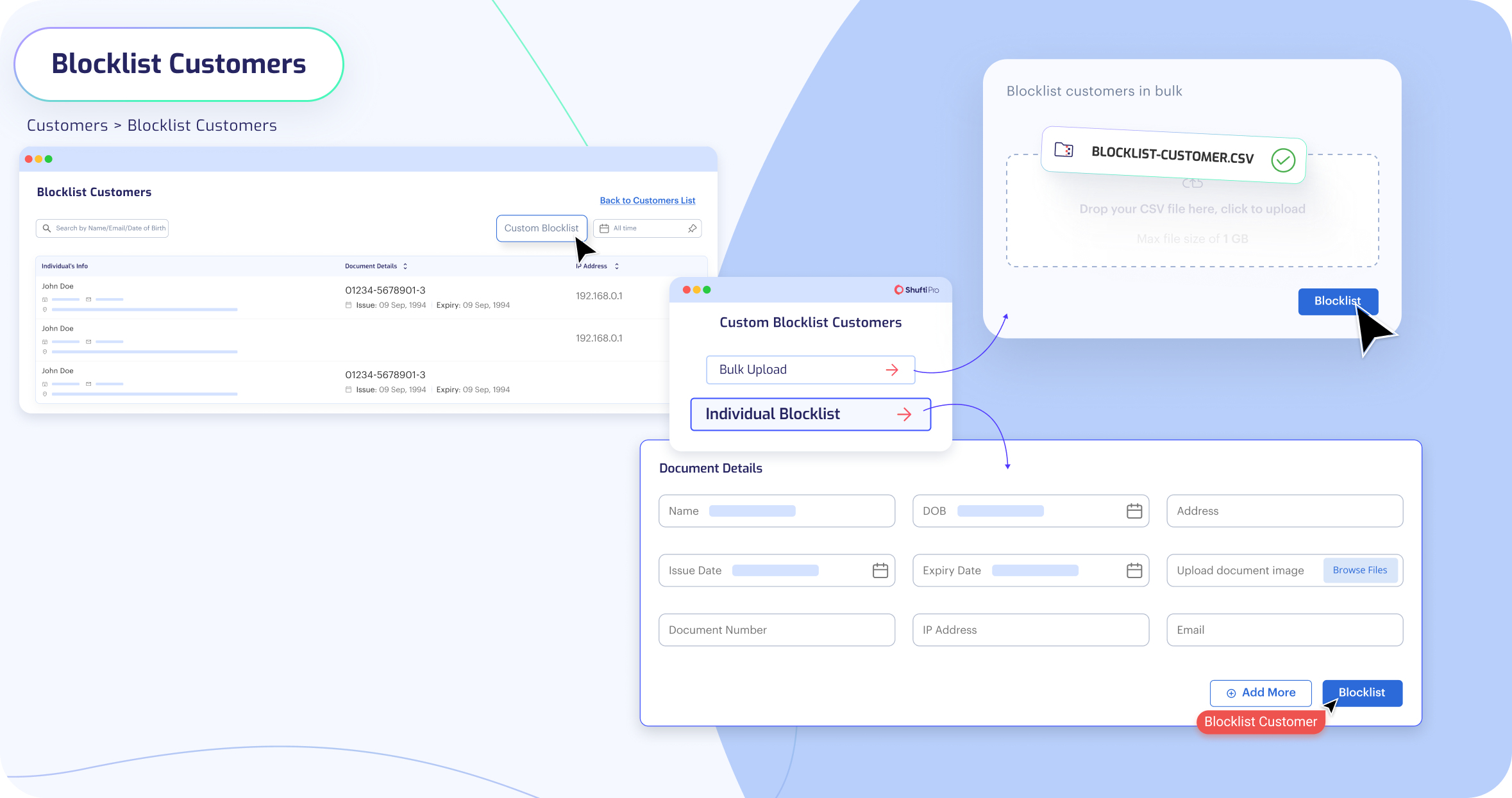
View Blocklisted Customers
- Listing of Blocklisted Customers: Go to the Customers section > click on the “Blocklisted Customer” button
- Review Blocklisted Customers: A detailed list of all blocklisted customers will be displayed, including the specific details used for their blocklisting.
- Unlist Customer from Blocklist: You may remove the customer from the blocklist by clicking the "Remove from Blocklist" icon.