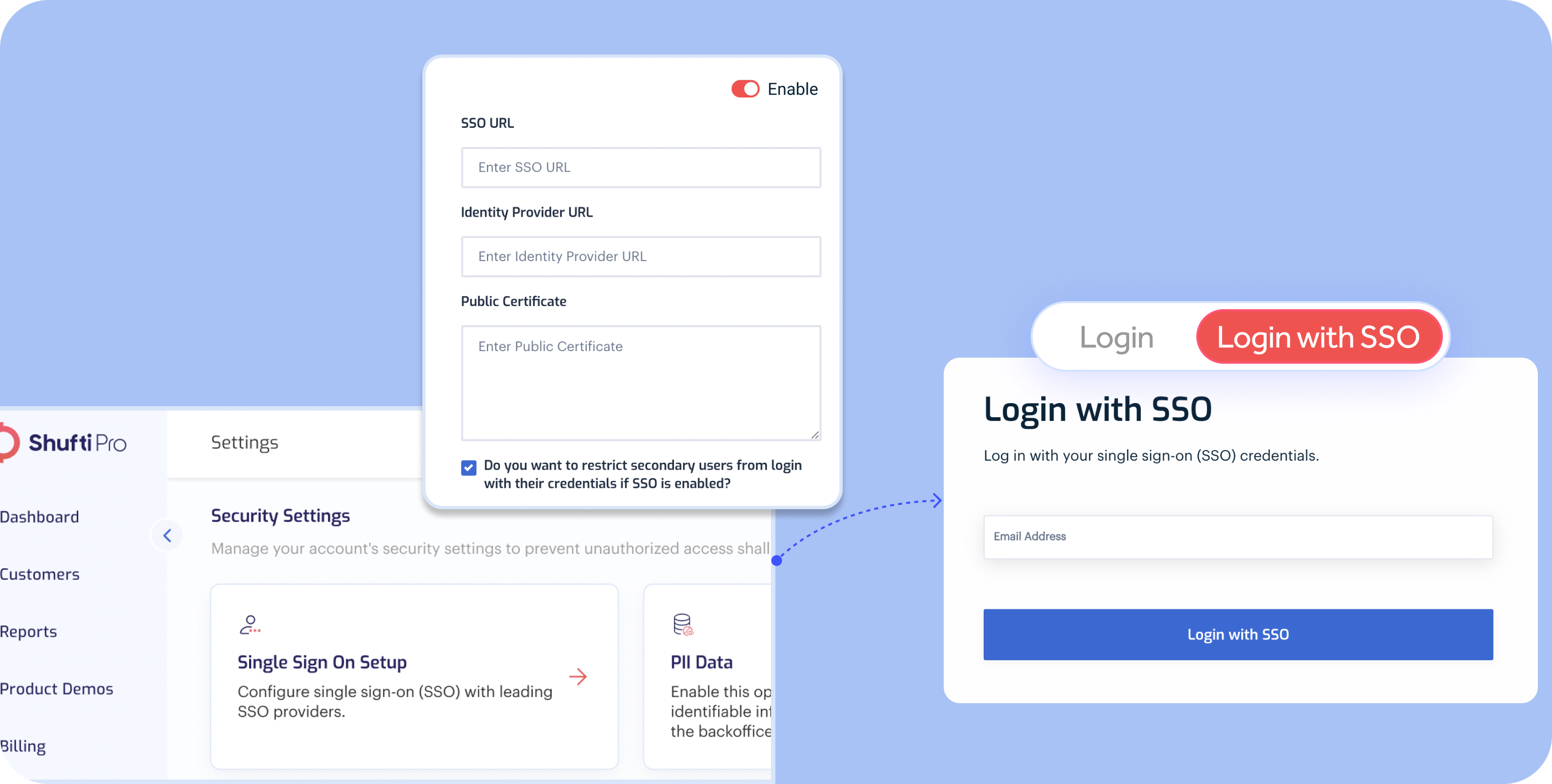Account Settings
In the Account Settings section, Shufti offers a comprehensive suite of features to fortify your experience. From ensuring a robust Two-Factor Authentication (2FA) setup and facilitating secure password resets to providing control over Personally Identifiable Information (PII) data visibility, our platform empowers you with advanced session security settings. Dive into effortless billing details review, monitor active sessions, and seamlessly configure callback and redirect URLs. Shufti's Account Settings provides a centralized hub for optimizing security, managing sessions, and tailoring your verification processes with precision.
Two Factor Authentication
Elevate the security of your Shufti account by implementing 2-Factor Authentication (2FA). Choose the authentication method that suits you best:
Email-based 2FA:
- Navigate to BackOffice Settings > Security > 2FA configuration.
- Select Email based 2FA.
- Enter the authentication code sent on the registered email.
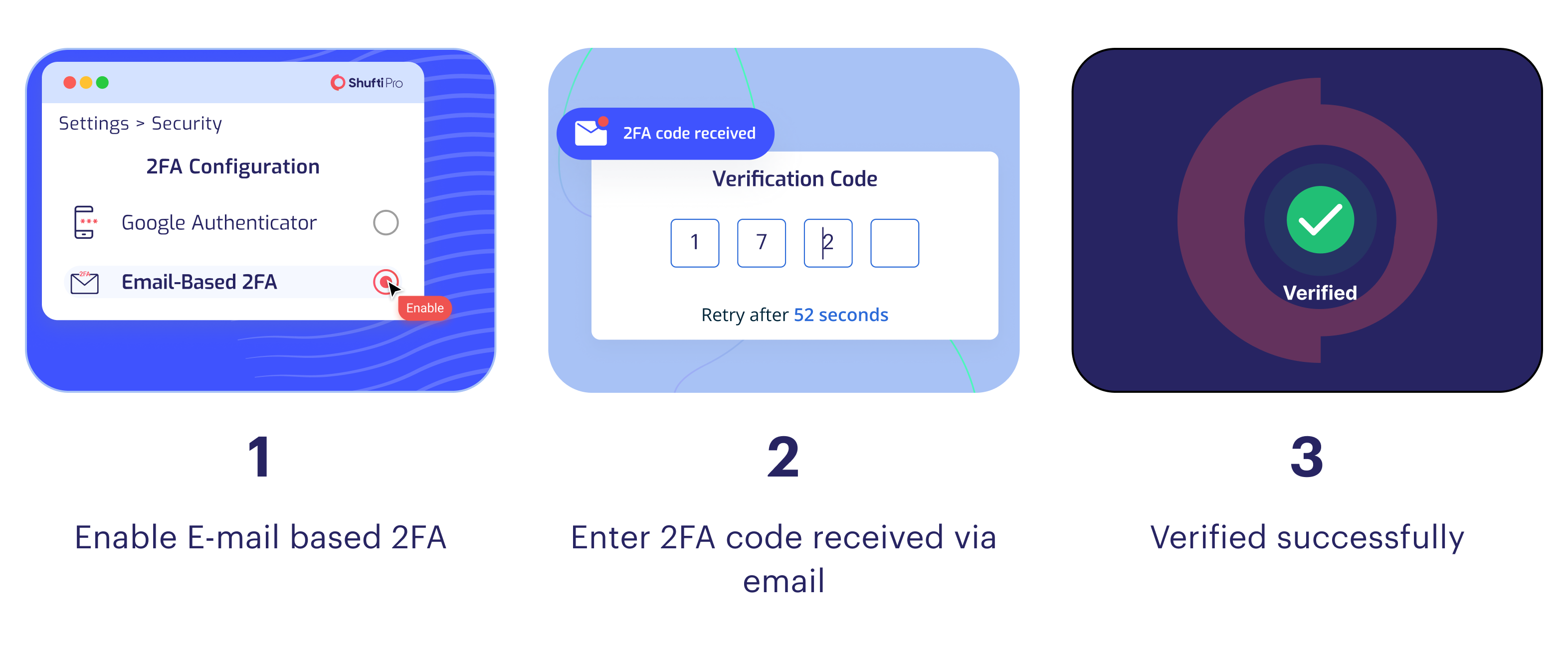
Google Authenticator:
- Navigate to BackOffice Settings > Security > 2FA configuration.
- Select Google Authenticator.
- Scans the QR code by Google Authenticator app and enter the generated code.
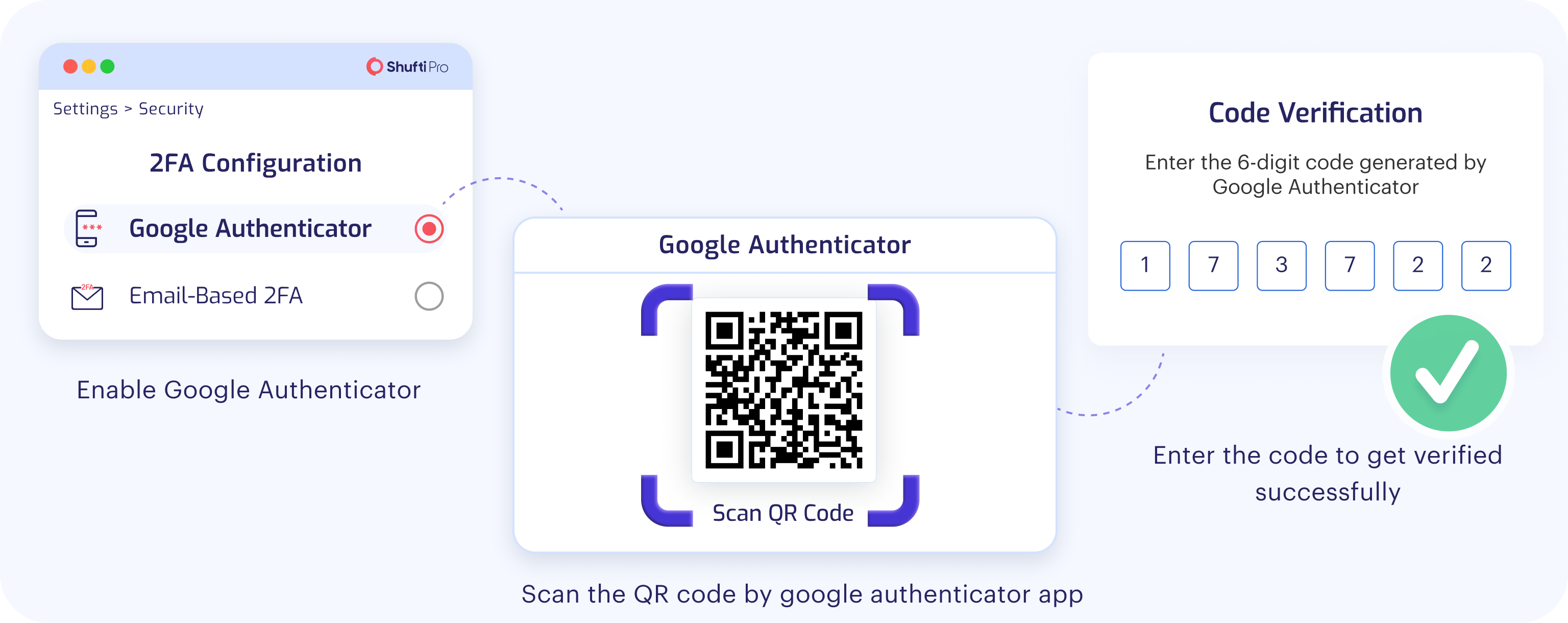
Password Reset
Shufti provides clients with the option to either manually reset their password or opt for a system-generated password by selecting "Auto Generate Password." Passwords must include the following:
- Navigate to BackOffice Settings > Security.
- Select Reset Password option.
- Update Password.
Rules
- 1 upper case character
- 1 lower case character
- 1 number
- 1 symbol (#?!@$%^&*-)
- Be at least 12 characters long
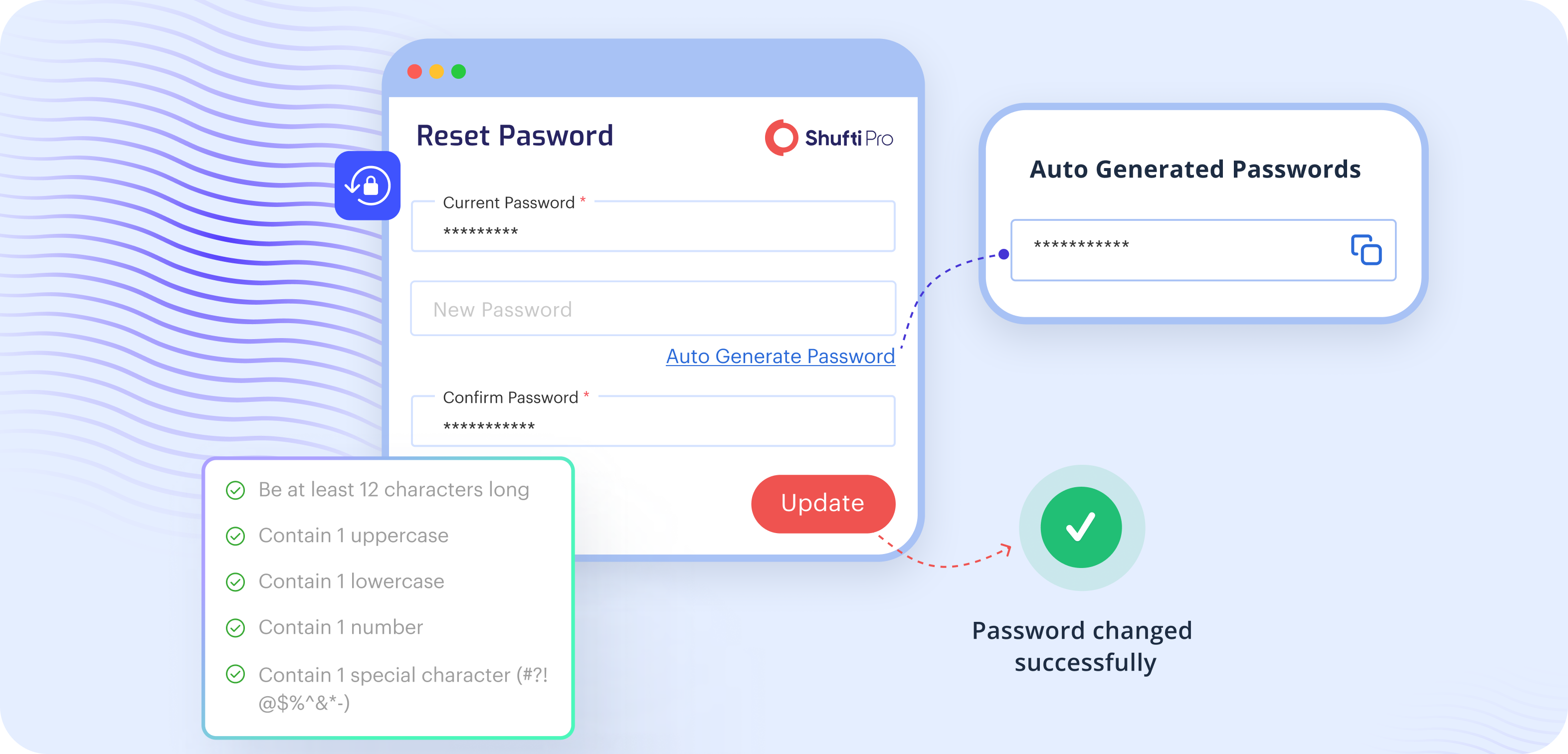
Personally Identifiable Information (PII Data)
Shufti grants clients control over the visibility of Personally Identifiable Information (PII) of end users, encompassing details such as Name, Date of Birth (DOB), and address. Clients can choose to hide or display their end user's information across the back office, based on their individual preferences.
End user PII Data is hidden by default to change this follow the given steps
- Navigate to > Settings > Security.
- Here you can see the PII Data option which can be enable or disable.
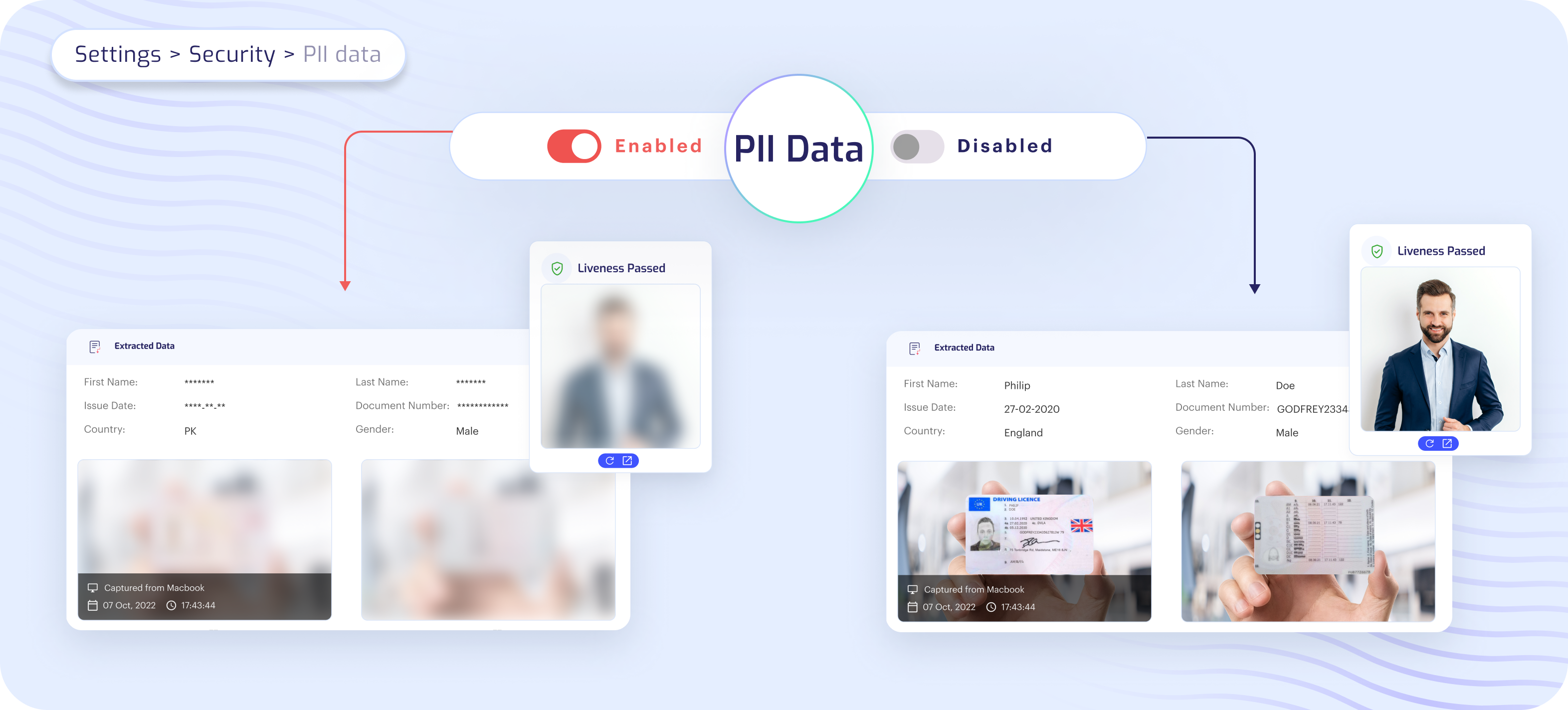
Advanced Session Security
The Advanced Security Session feature allows including or excluding IP addresses from session validation fingerprints. This option empowers clients to activate an additional layer of protection. Once enabled, our system vigilantly monitors for any changes in the client's IP address during a session. If a change is detected, the system automatically logs out the client, thereby providing an extra safeguard against unauthorized access. When disabled, the system allows continuous session access, even if the client's IP address changes, offering uninterrupted usage tailored to your preferences.
- Navigate to > Settings > Security.
- Here you can see the Advance Session Security option which can be enable or disable.
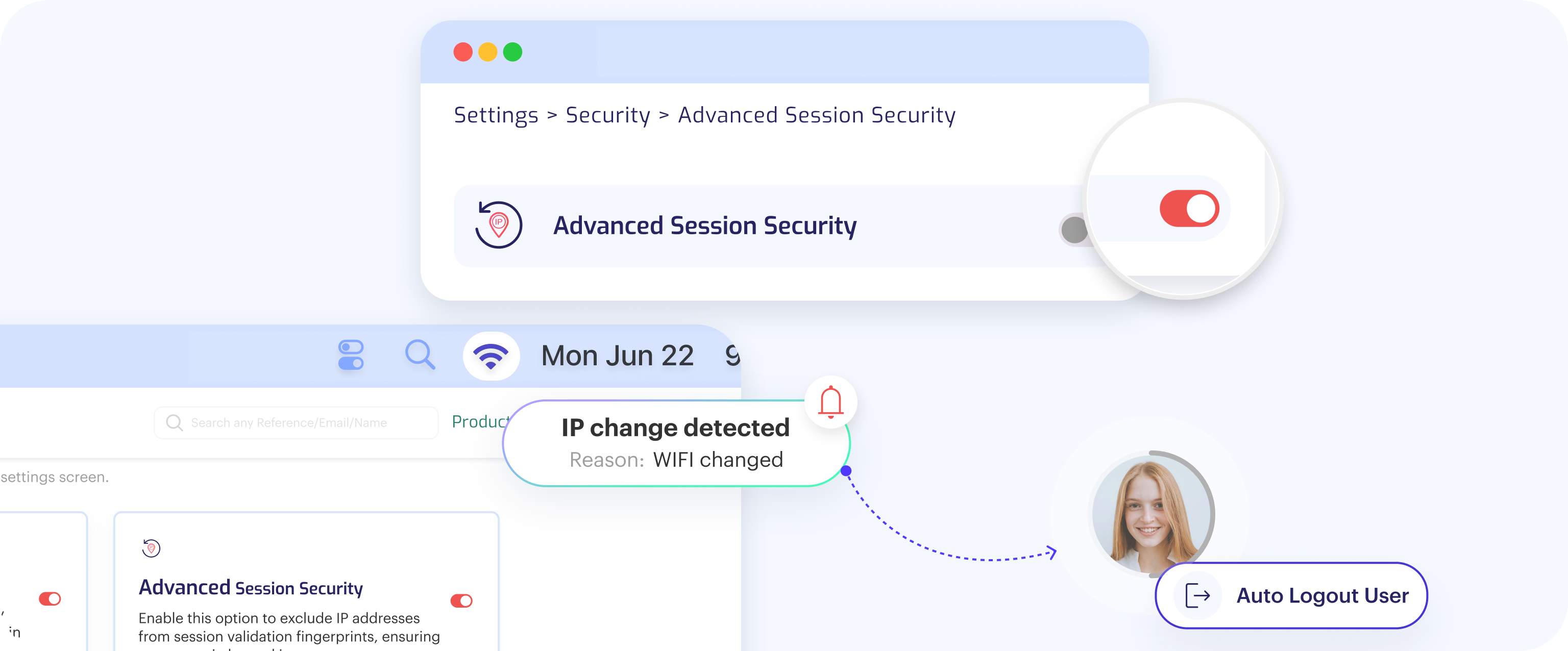
Secondary Users
Shufti empowers primary account holders with the capability to extend their administrative privileges. As an admin user (Shufti client), you can effortlessly add 'Secondary Users' to your account, delegating the responsibility of managing and operating the back office according to their respective roles.
- Navigate to > Settings > Secondary Users.
- In the secondary user tab you can see a list of already present secondary users if there are any or add secondary users through the Add User button.
- A form will appear where you will fill in the required fields and set the permissions you want to give to the secondary users.
Permissions:
- Dashboard: Give secondary user permissions to view the dashboard and stats present on it like decline rates.
- General: Give secondary user permissions to change general settings like account environment.
- Settings: Give secondary user permissions to change the back office settings like password, add secondary users and much more.
- Product: Give secondary user permission to only specific products allowing them to perform different CRUD operations.
- Customers: Give secondary user permission to view customer details.
- Billing: Allow the secondary user to view or change the billing information.
- Batch Processing: Permit to use the batch processing feature to the secondary user.
- Verification/Reports: Permit to view or update the verification results.
- Integration: Permit the secondary user to create or change the verification journey.
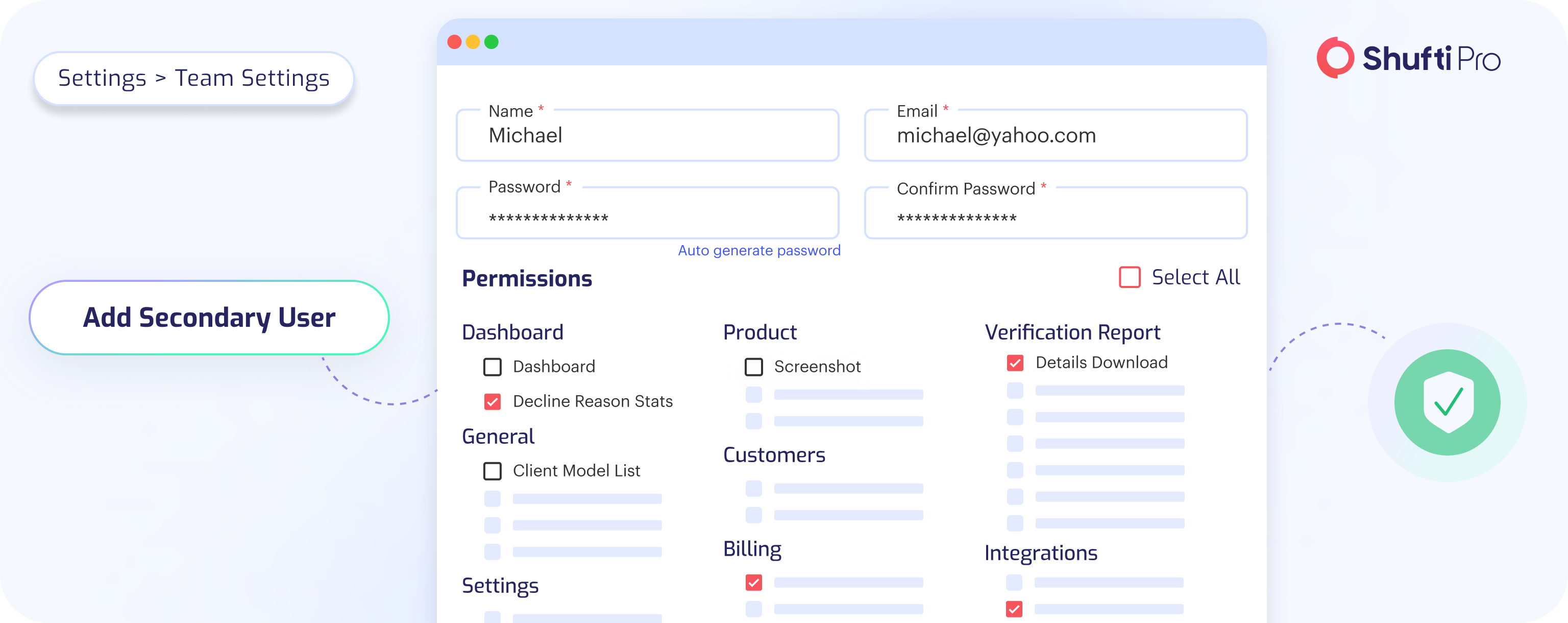
Billing
Seamlessly manage your finances by adding balance to your verification account or effortlessly adjusting your billing settings through the Shufti back office.
Clients can perform the following actions in the billing section:
- See Billing Details.
- Add Balance.
How to add balance and see billing details?
- Navigate to > Billing section.
- Here you can see the billing details history or Add balance.
- See Billing Details.
See Billing Details
- Billing Information: Shufti empowers clients to effortlessly review their verification billing details. The comprehensive billing information includes data, reference ID, email, used services, amount, status, and decline reasons for verifications. For convenience, these details can also be downloaded in CSV format.
- Customise Date Range: Shufti allows clients to view and manage billing details by selecting a date range from the top right corner.
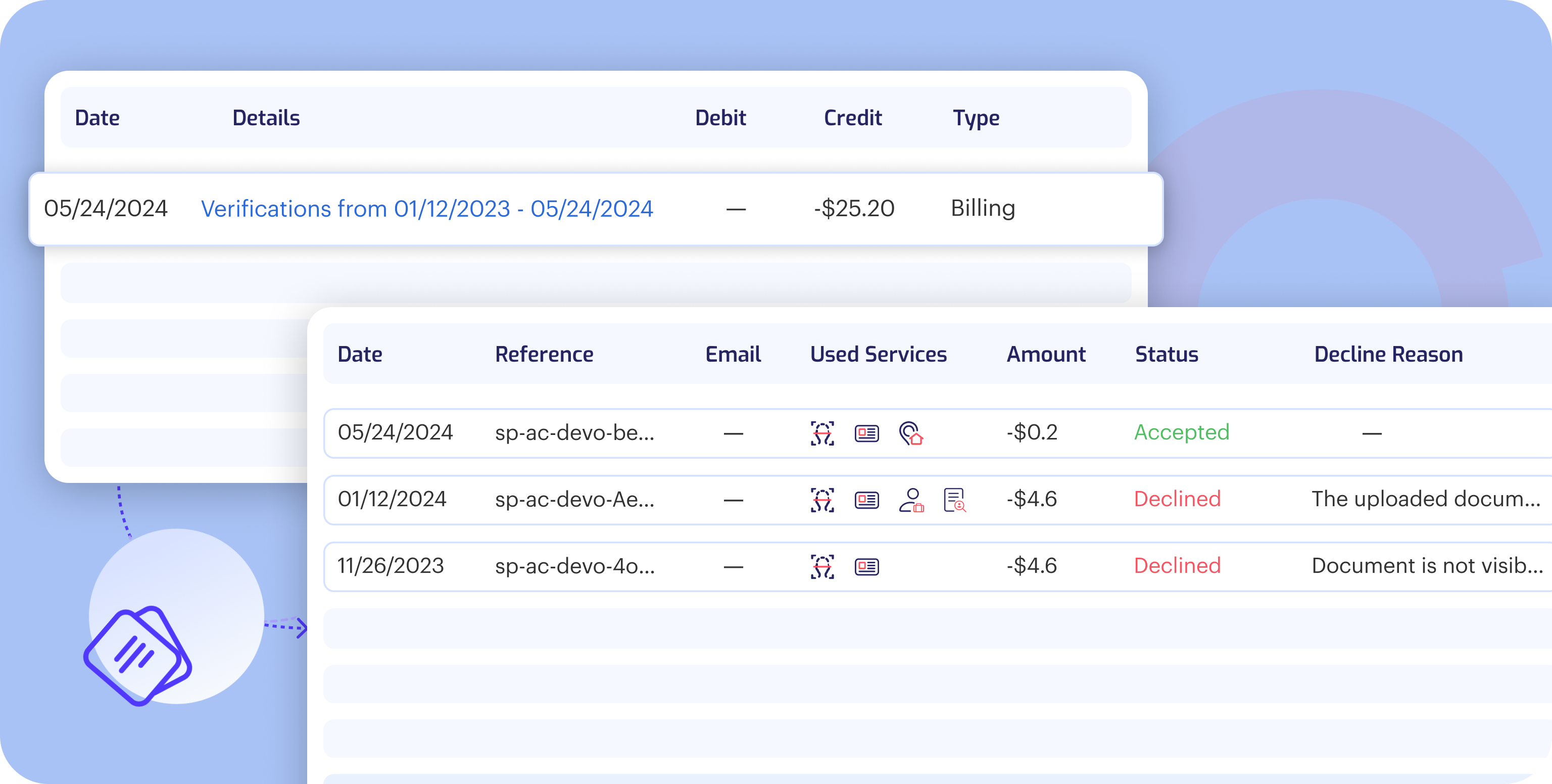
Add Balance
In the "Add Balance" section, Shufti clients can perform the following actions:
- Auto Renewal: Enable auto-renewal for a seamless experience. Clients automatically receive a renewal invoice before their plan expires, ensuring continuous service without interruptions.
- Payment Method: Choose your preferred payment method. Clients can make payments using their credit card securely. Opt for the Stripe option, select "Add Amount," and enter card details including the card number, CVC, and expiry date to complete the payment.
- Save Payment Method: Clients can effortlessly add and save card details for future transactions, streamlining the payment process for added convenience.
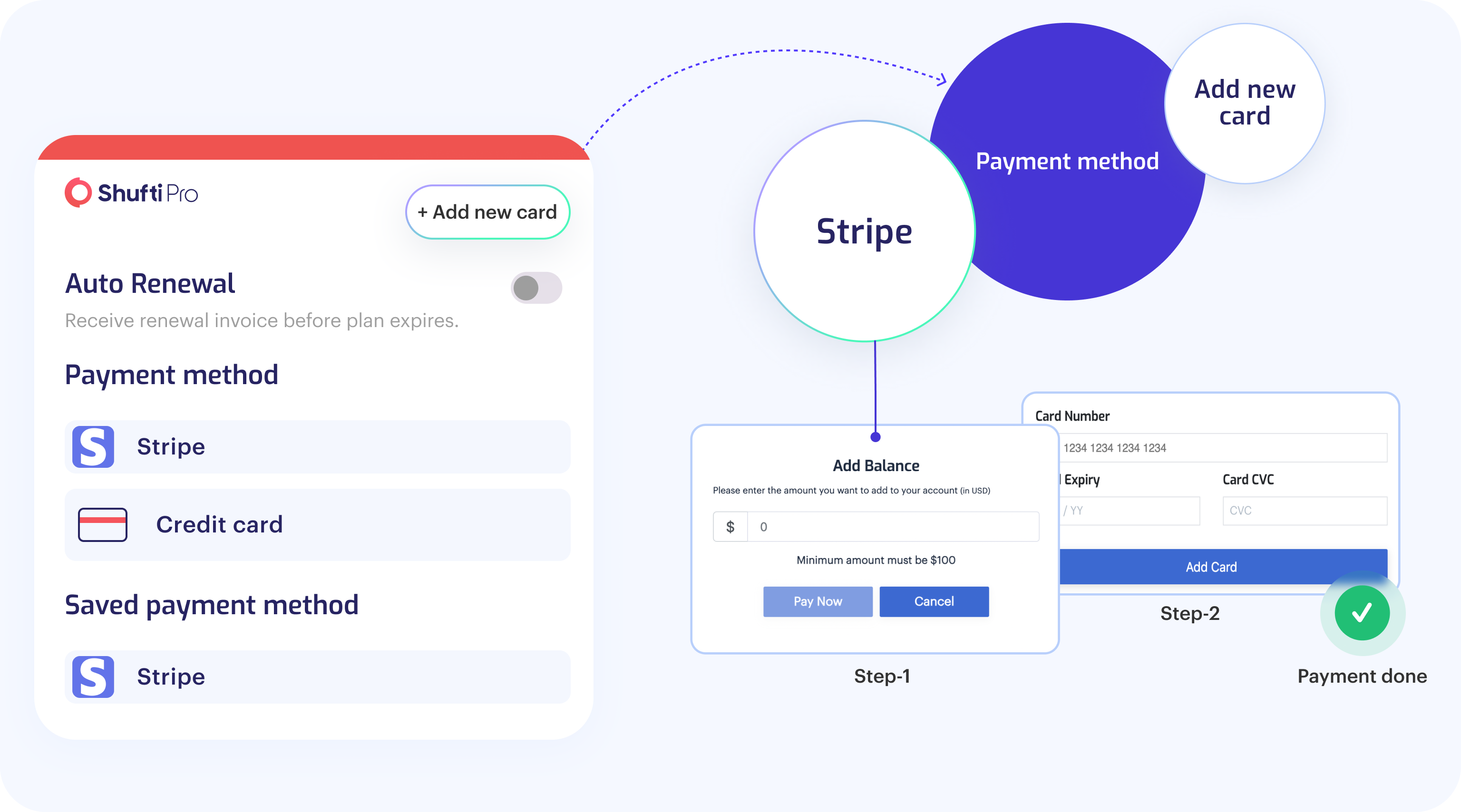
Active Sessions
Enhance your security vigilance with Shufti's advanced back office settings. Our system meticulously tracks active users’ sessions, enabling you to monitor account access with precision.
- Navigate to > Settings > Login History
- Here you can view details of all the users who logged into your back office.
The following information is tracked in the Active Session tab:
- Logged in user email address.
- Date and Time user login.
- Browser info through which the user login.
- Device name through which the user login.
- IP address of the account user.
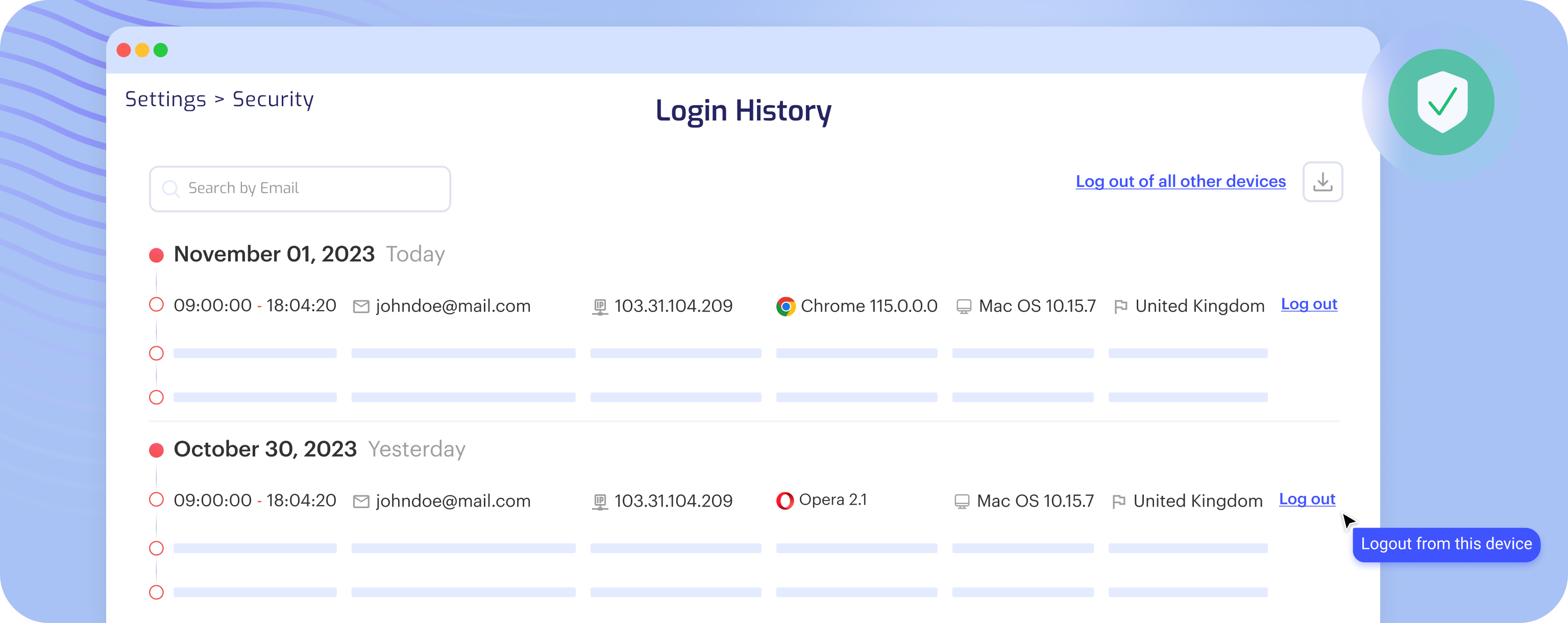
Callback & Redirect URLs
Effortlessly manage the secure flow of control and data between various services and applications with our platform. We understand the importance of seamless integration and robust security in today’s digital landscape. To cater to this, our clients have the flexibility to customise their experience by adding their preferred Callback and Redirect URLs.
Follow these steps to add Callback or Redirect URLs:
- Navigate to BackOffice Settings > Callback & Redirect URLs.
- Click on the Add domain button on the top right & add your preferred Callback or Redirect URL.
- Client can also see the list of all the URLs and have access to edit or delete the existing callbacks/redirect URLs.
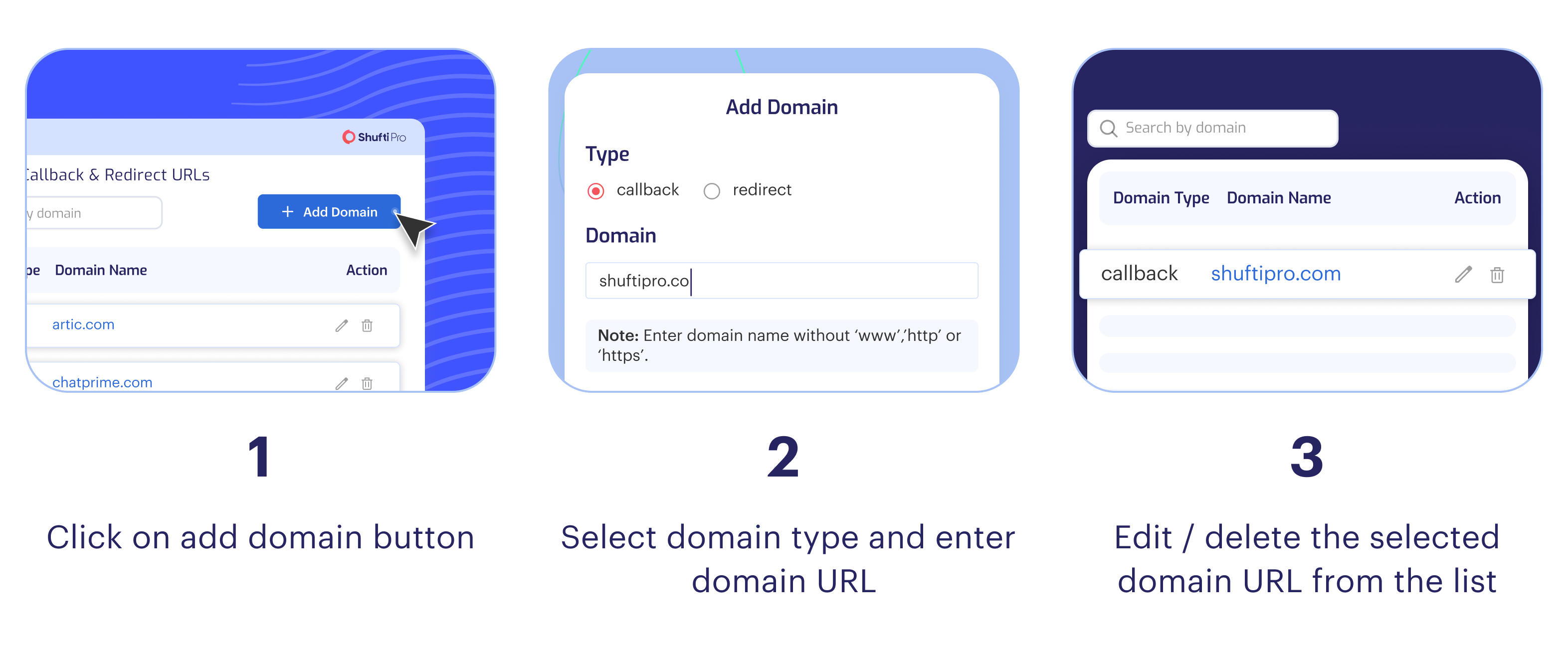
Single Sign-On (SSO)
Shufti enables secure authentication for clients across multiple applications and websites using a single set of credentials.
- Navigate to BackOffice Settings > Security > SAML Authentication
- Here you can configure Single Sign-On (SSO) settings by adding your SSO URL, Identity Provider URL, and Public certificate.
- Gain control over SSO functionality with the option to enable or disable it according to your preferences.
Single Sign-On (SSO) is an authentication method designed to streamline sign-in requirements and team member access to the back office. Shufti's SSO service seamlessly integrates with leading providers such as:
- OKTA
- OneLogin
- Azure
Leveraging Shufti's SSO service allows organisations to elevate the efficiency and security of their authentication processes, providing an improved user experience for employees.
SSO Login Configuration Settings:
Fill in the following required fields
- SSO URL
- Identity Provider URL
- Public Certificate
- Identifier (Entity ID)
- Assertion Consumer Service URL
- Sign-on URL
Secondary Users SSO Settings:
Shufti empowers clients to efficiently manage Single Sign-On (SSO) for their secondary users. By enabling the checkbox, clients can implement restrictions to prevent secondary users from logging in using their individual credentials when SSO is enabled.